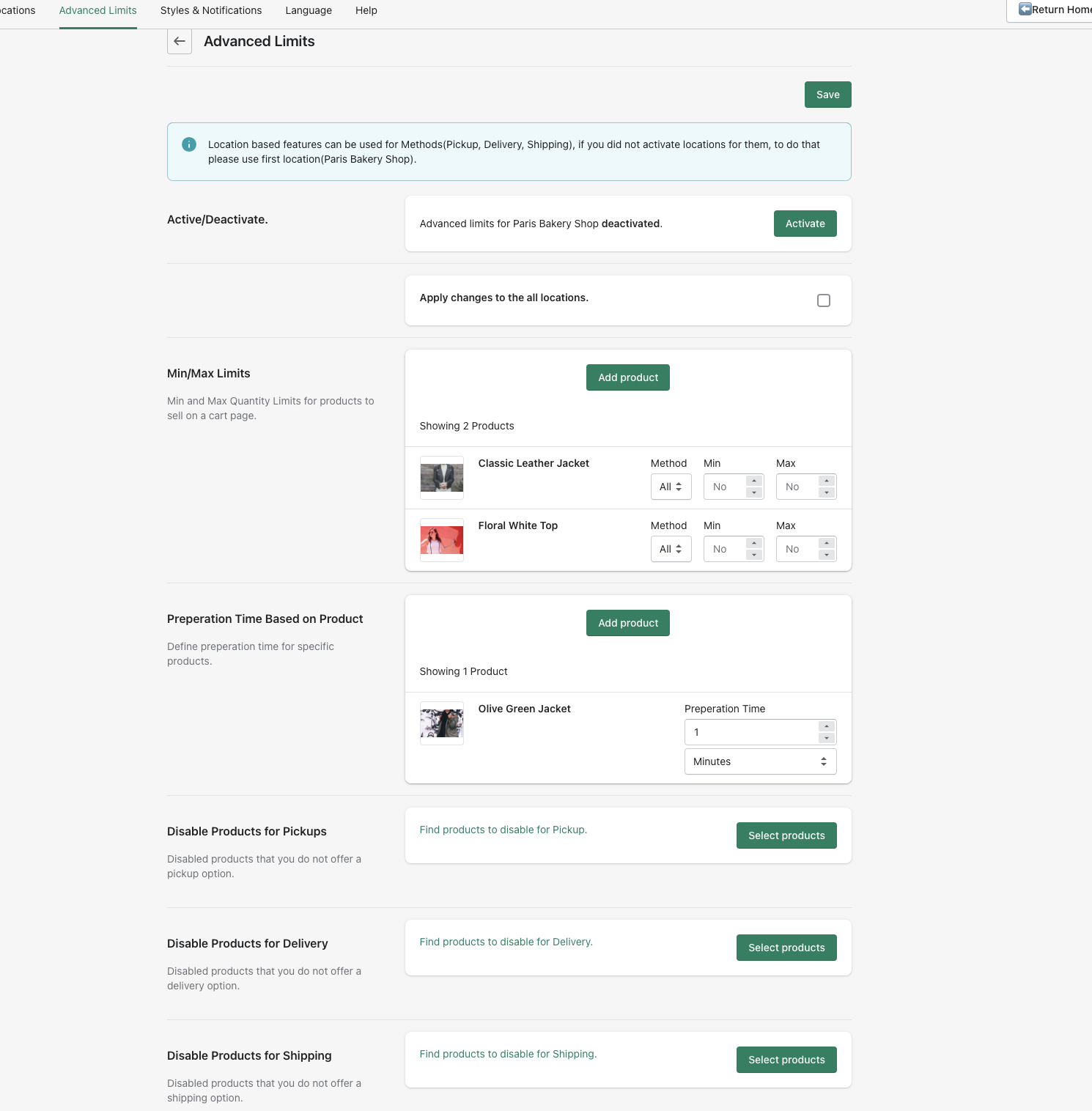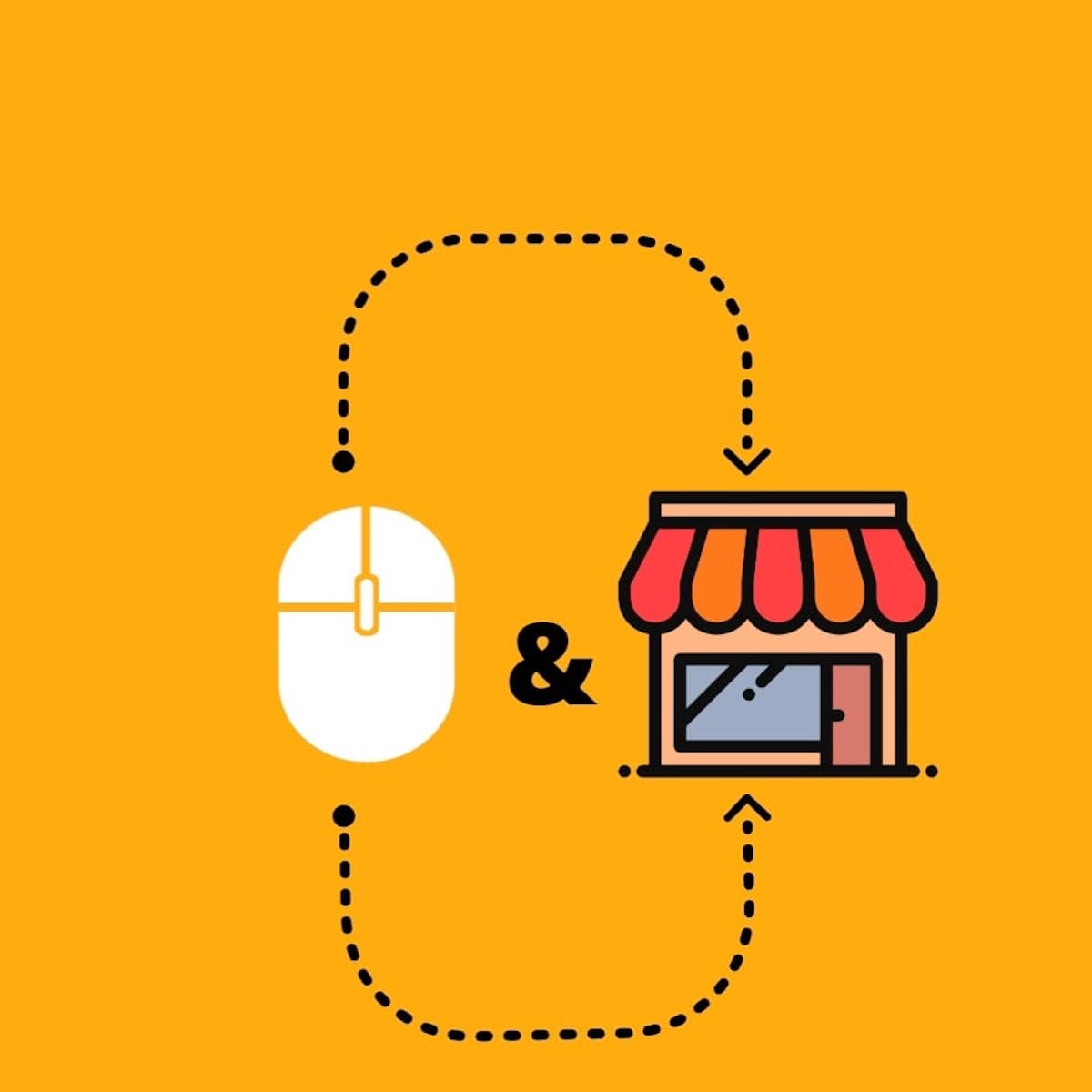How to setup and use the app features
Ertugrul
Last Update 3 years ago
As you can see the available locations on the Control Panel.
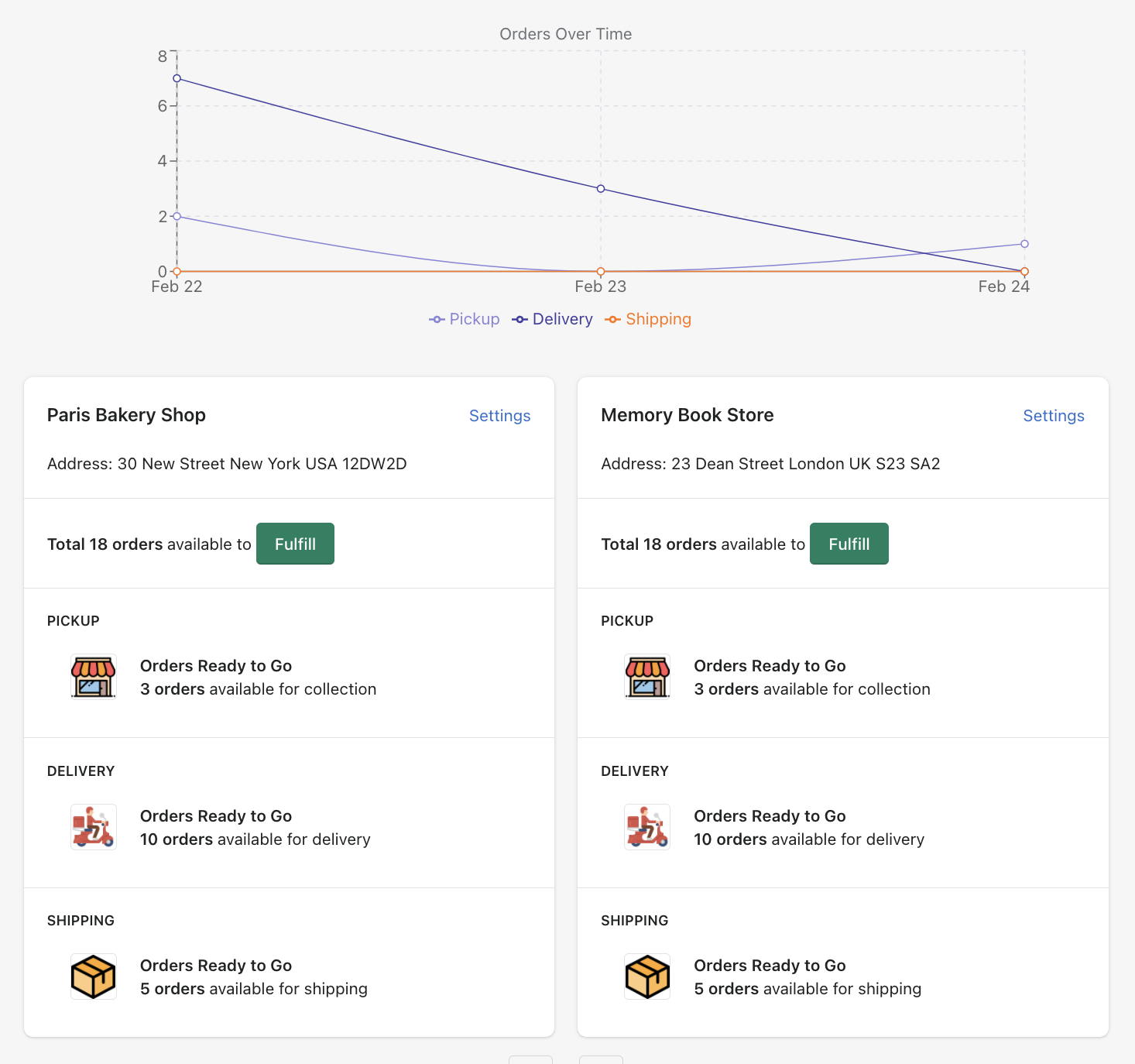
If you require more or delete locations for click and collect, you can simply add or delete a location, by pressing the "more actions" tab.
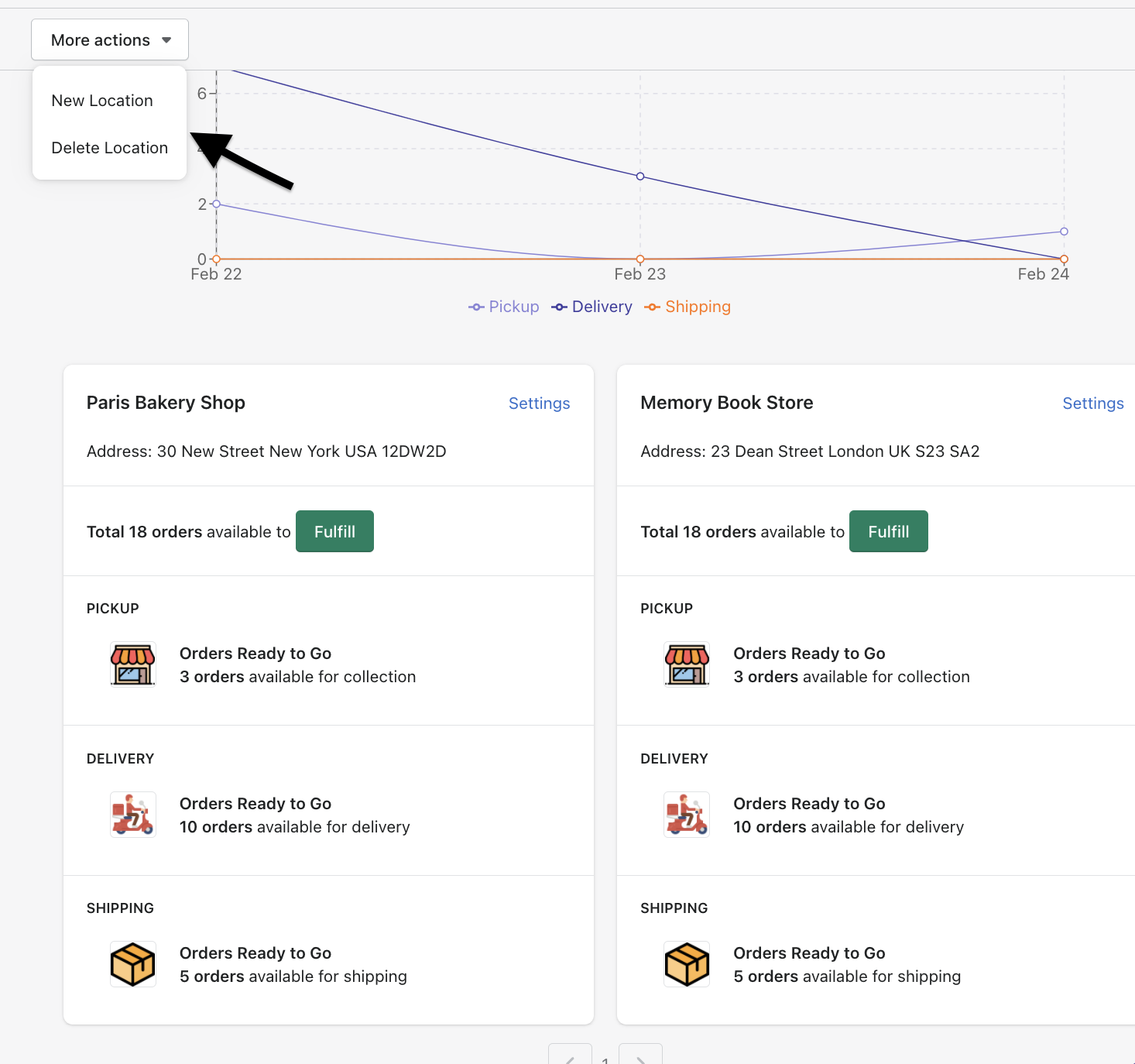
Next step, setup location based settings by clicking "Settings" on one of your locations.
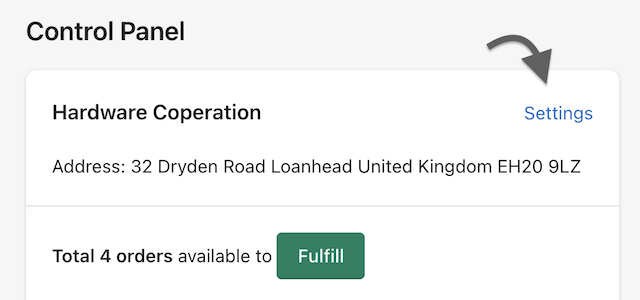
On the new window you will see all the settings for your location, to set this up for your location, just choose the options that applies your needs.
1) Active/Deactive: This feature will activate the methods for your store on your cart page, if your store offers this you can simply activate it.
2) Location Timezone: Each location can have different time zones, so you can setup your location based time zone.
3) Locale: Every country uses its own locale. E.g. in the UK it is '12 Oct 2021' but in the US it is 'Oct 12, 2021'.
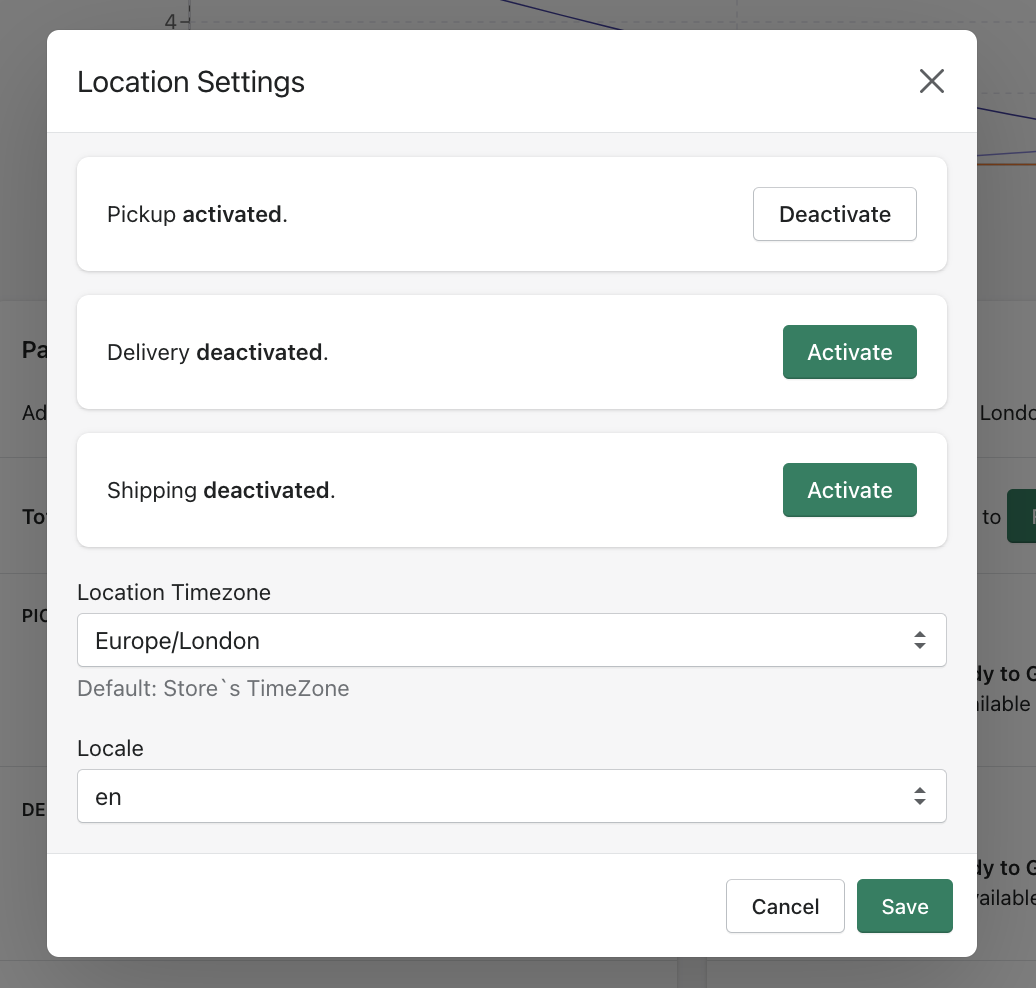
Next, click on fulfil button and it will direct you to the Orders page.
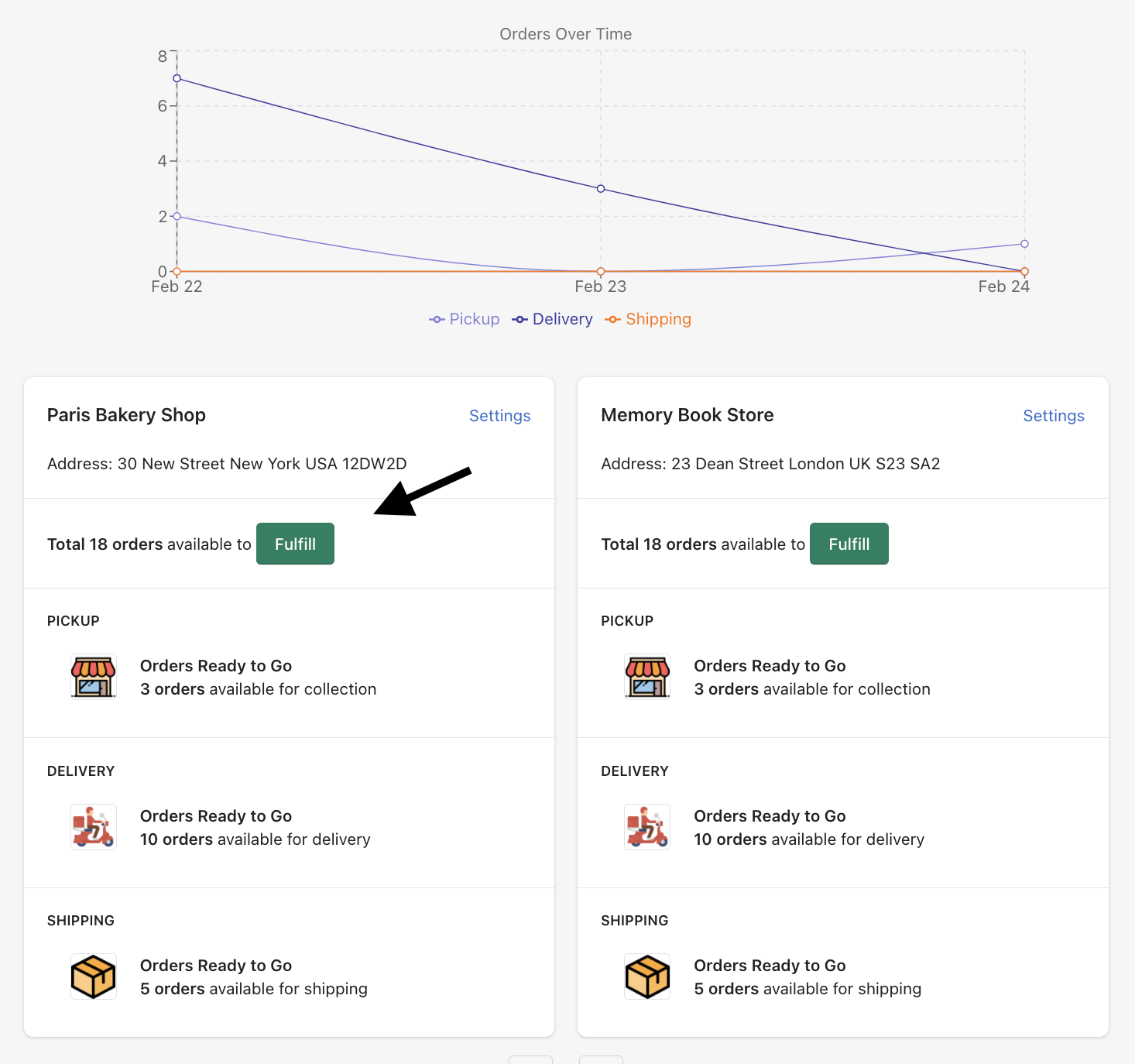
On the Orders page you can see all of your orders, you can look at the order information, and you can fulfill your orders.
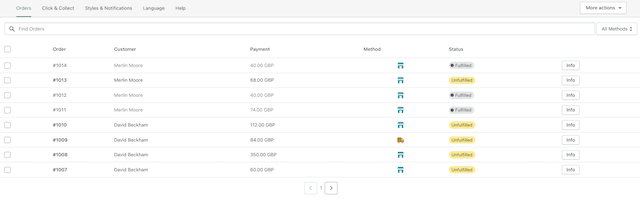
Next is the Locations page, here you will see all the locations settings per location base. As shown below, we built this with your ease of use in mind.
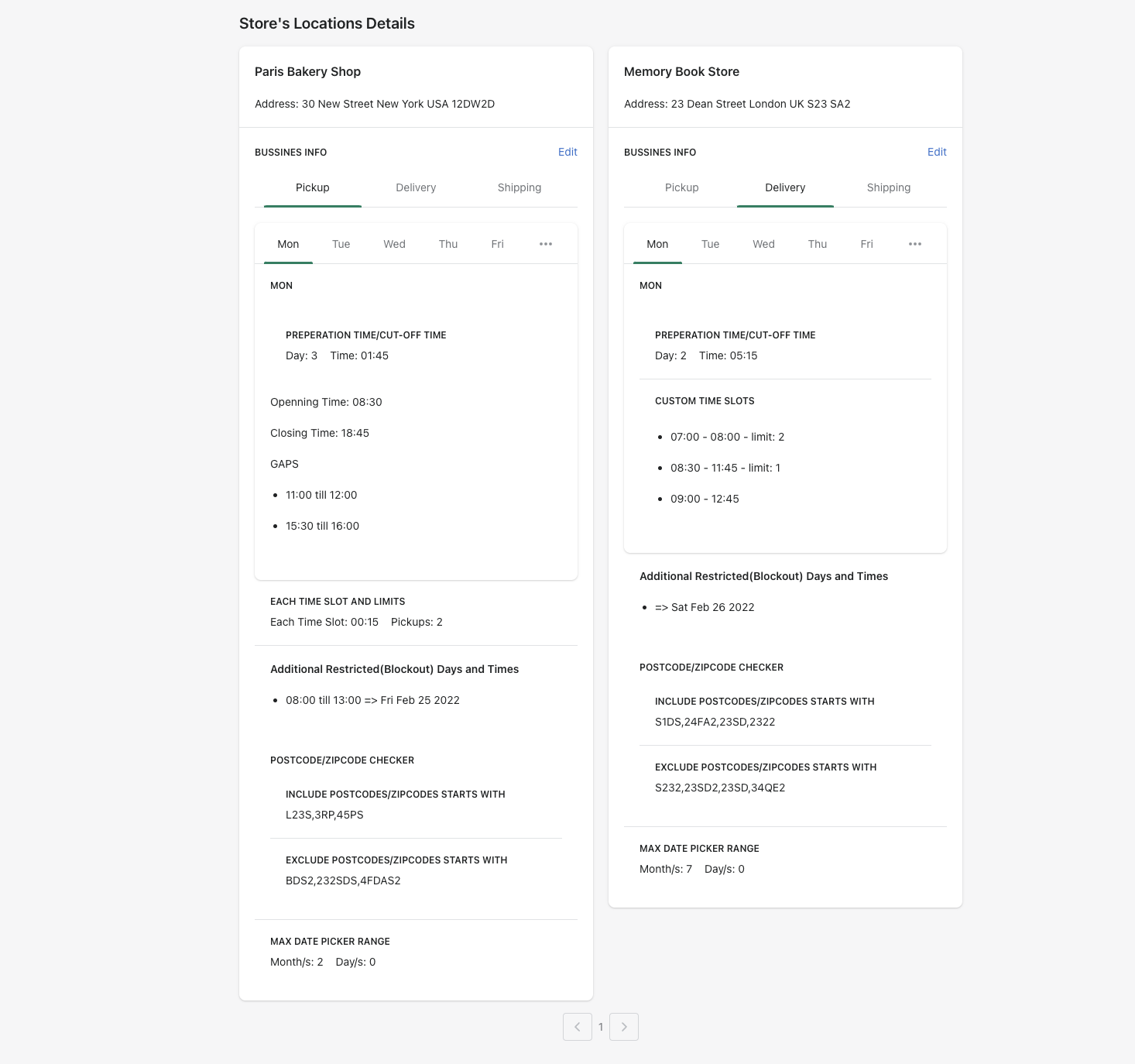
On the location settings page below, you can see the location you have selected to edit, here you can choose dates and times. You can define your opening and closing hours as well as select gaps during the day, say for breaks, when you don't want customers to be able to come for collection.
By clicking on permanently disable selected days, you can disable selected days for every week
Next is the Time Slots section, this is where you can specify time slots and limit pickup times. if you want to get a notification after a certain time when a customer places an order you can define that option as well.
Additional restricted days and times can be used for businesses who need to block pickup orders on weekends, bank holidays, or other specific days.
Other features are such as set max date range, postcode/zipcode checker, rates, tag orders.
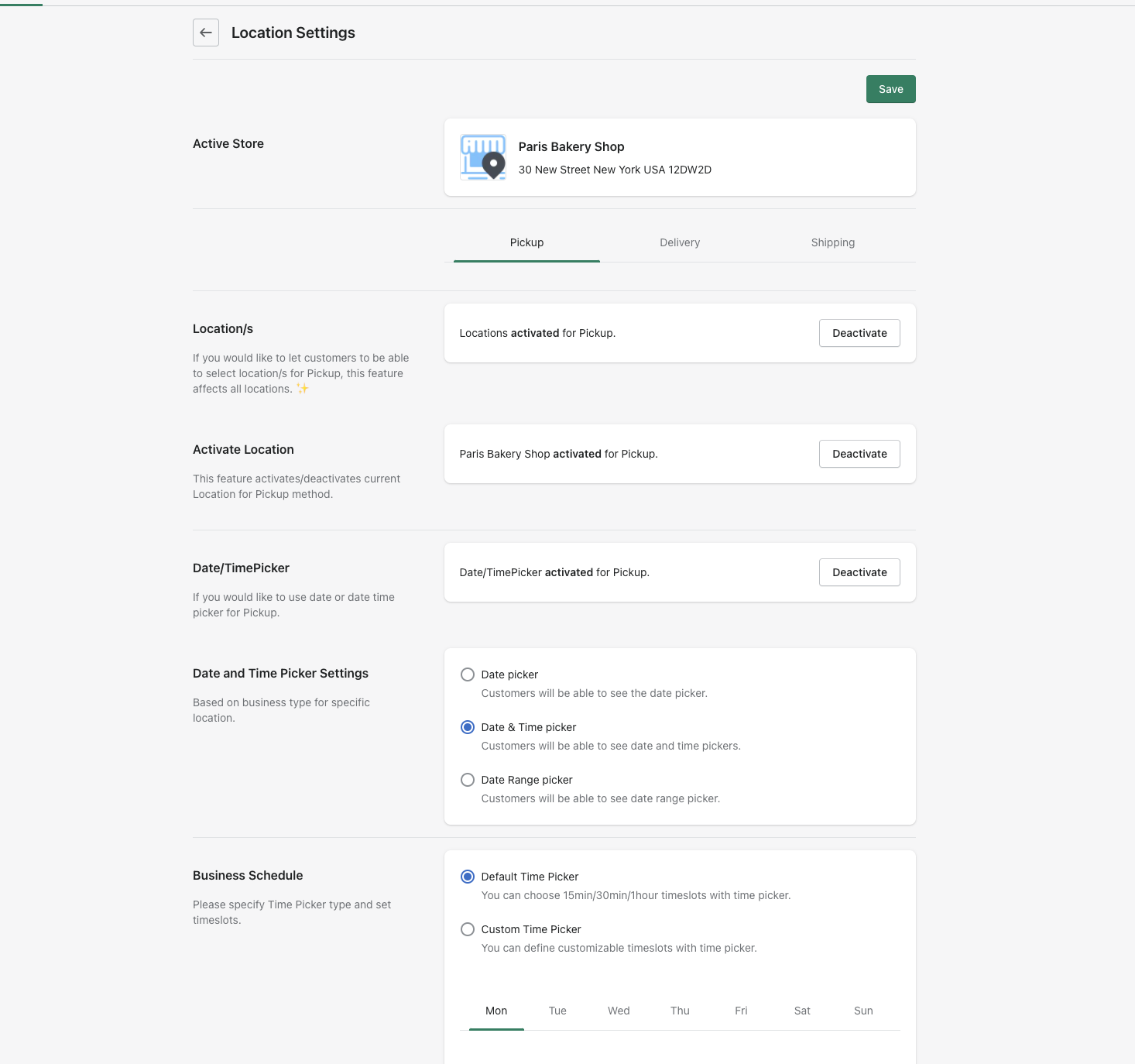
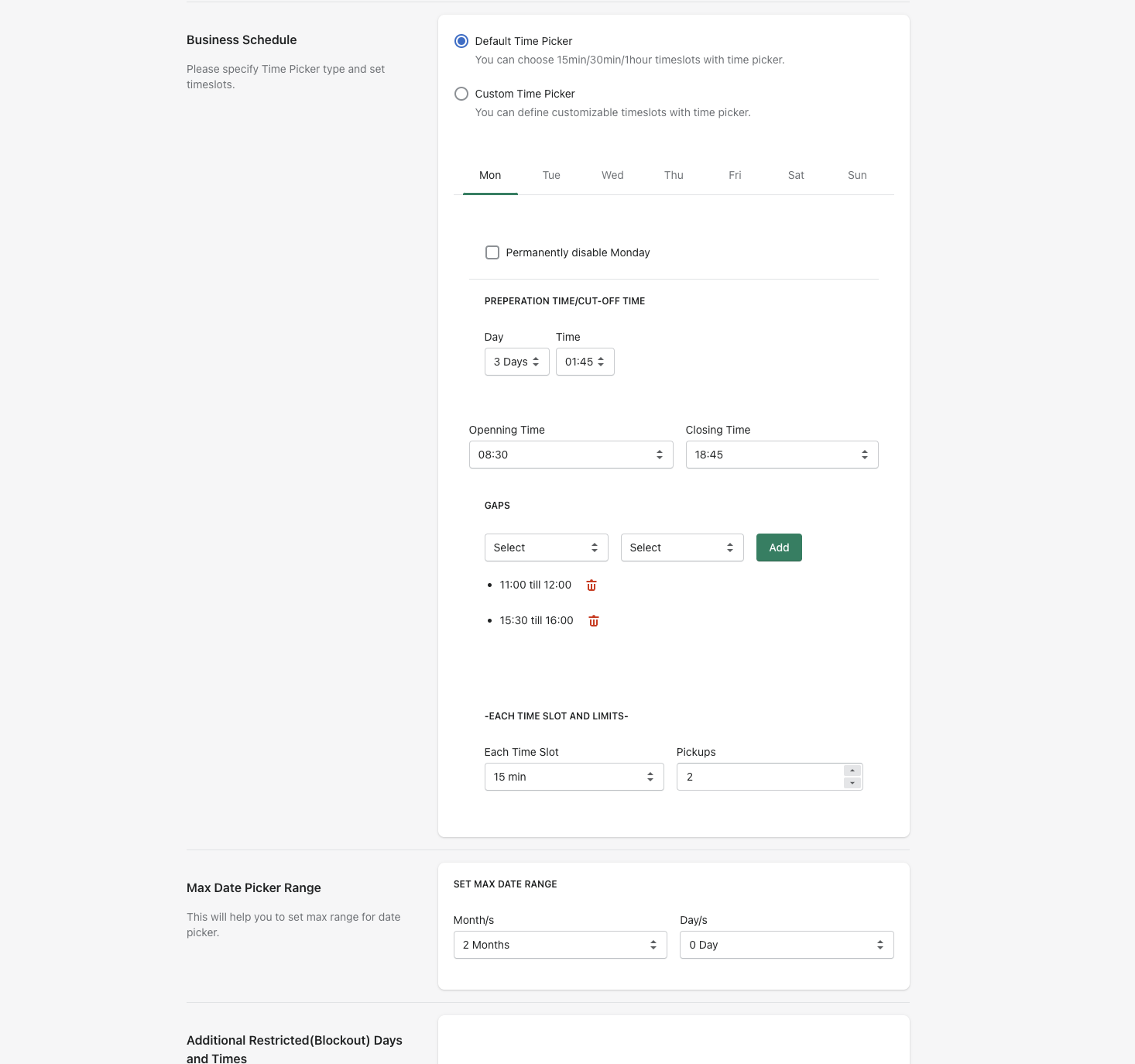
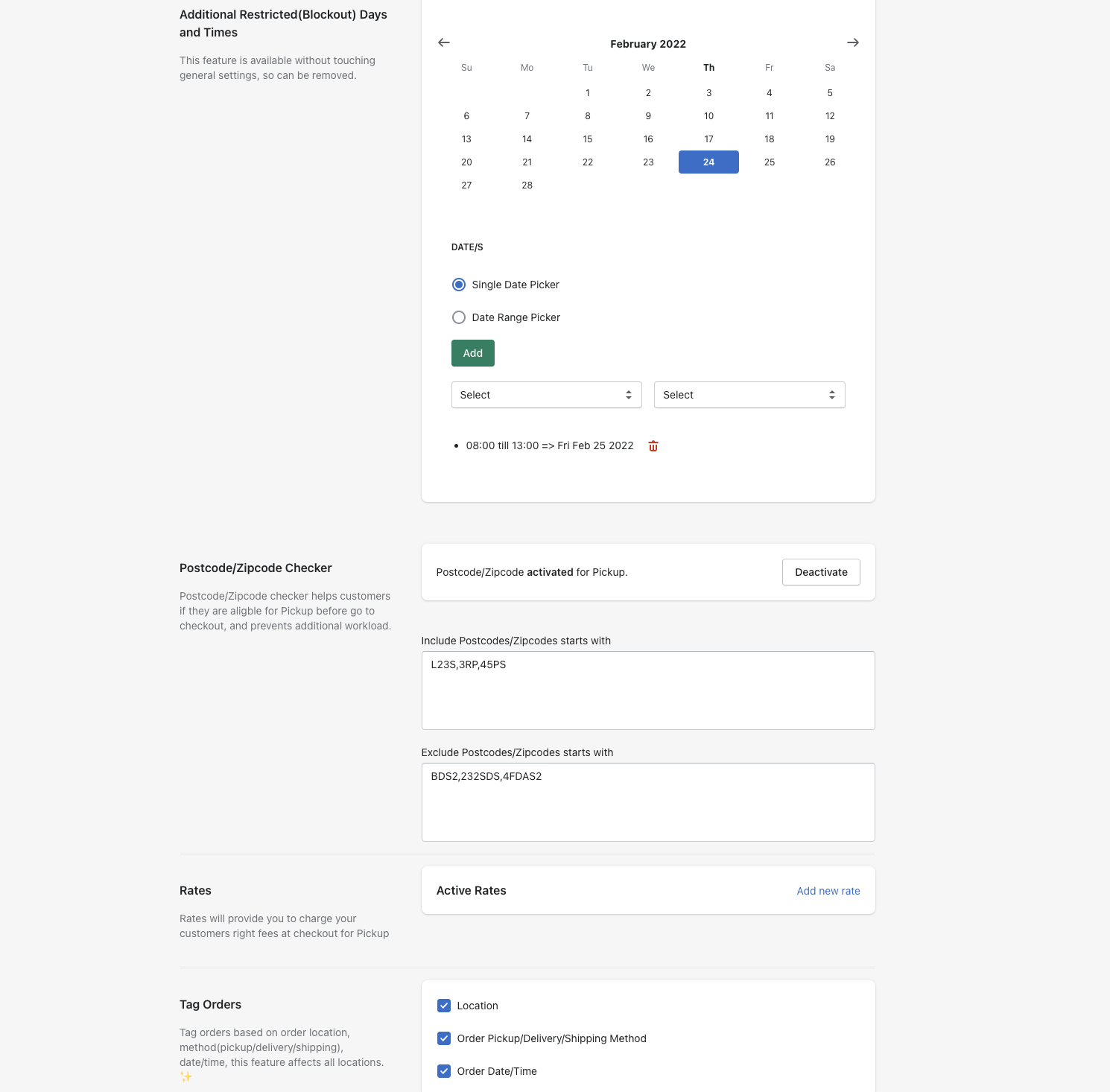
If would like to add rates click on "Add new rate", so that you can add new rates.
On the rate page, you can specify name, description, and base price. There are 2 important thing to know are "Exact" or "Partial" match. If you define exact match, then every specified conditions must match. Partial match is if any condition matched, so that matched conditions will be applied. For every changes you make, please do not forget to save.
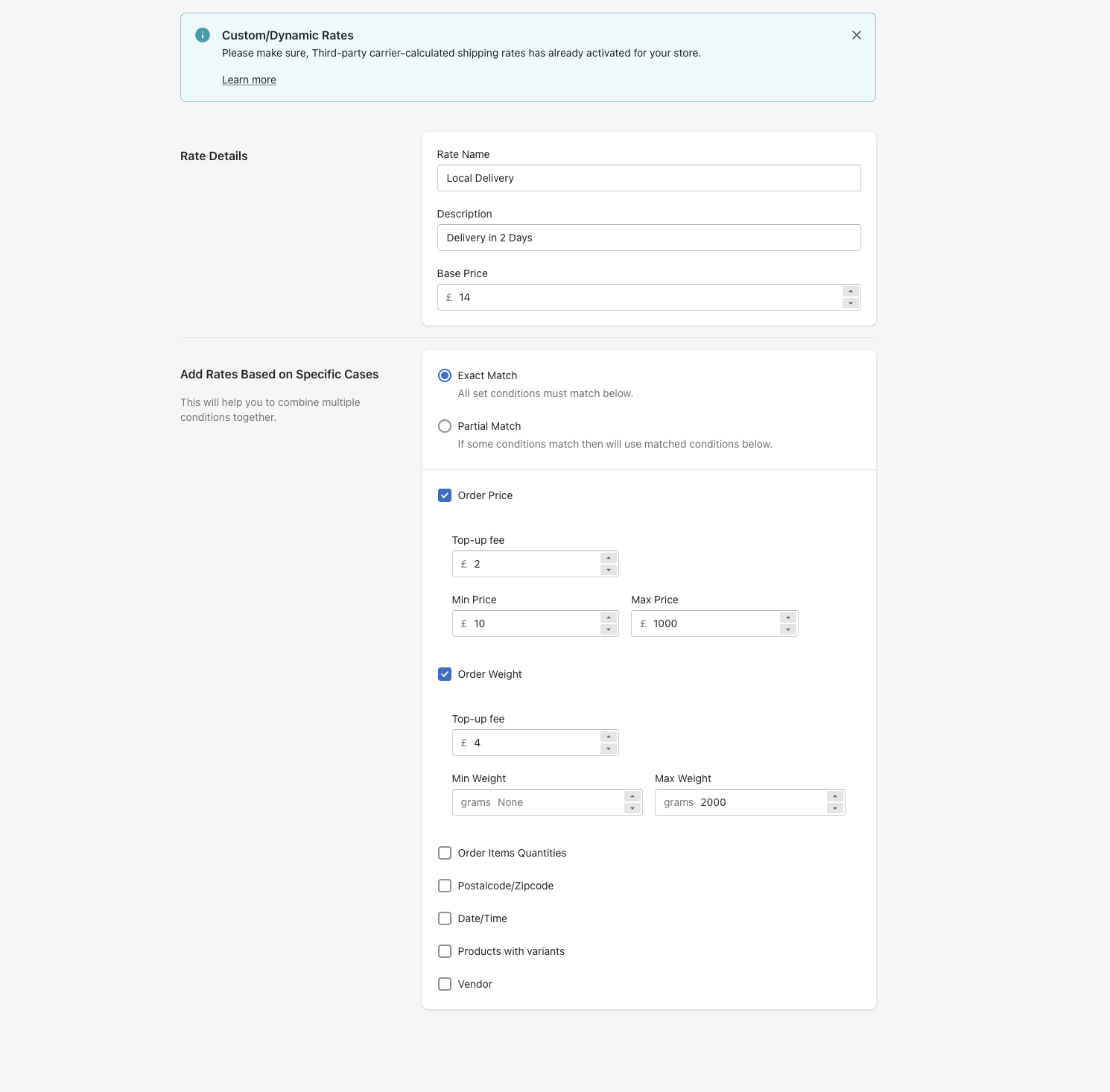
As you can see new rate is shown below.
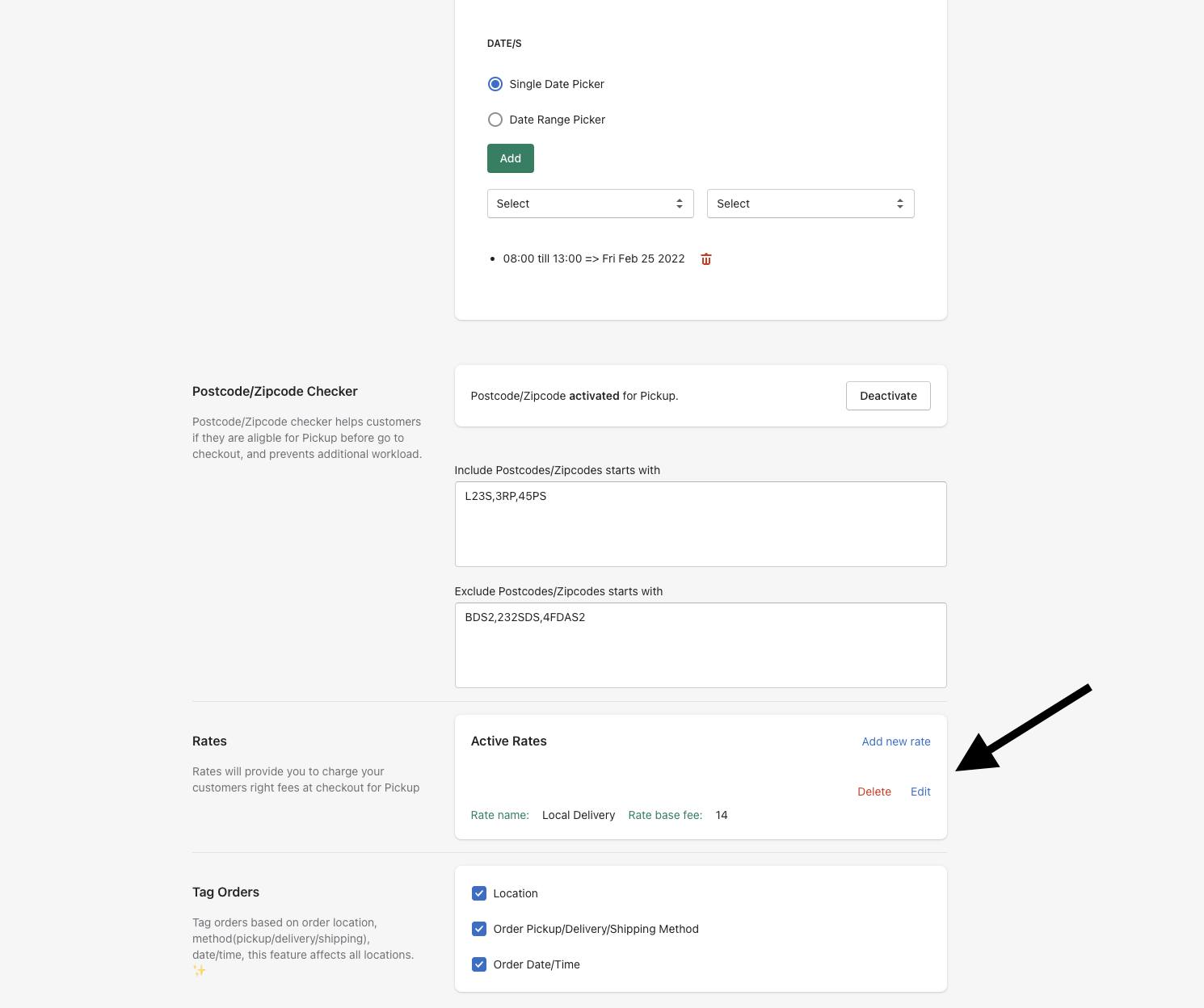
On the Advanced Limits section of the app, you limit shopping cart for min/max price and min/max quantity.
If you click on any location, you will be directed location based advanced limits page.
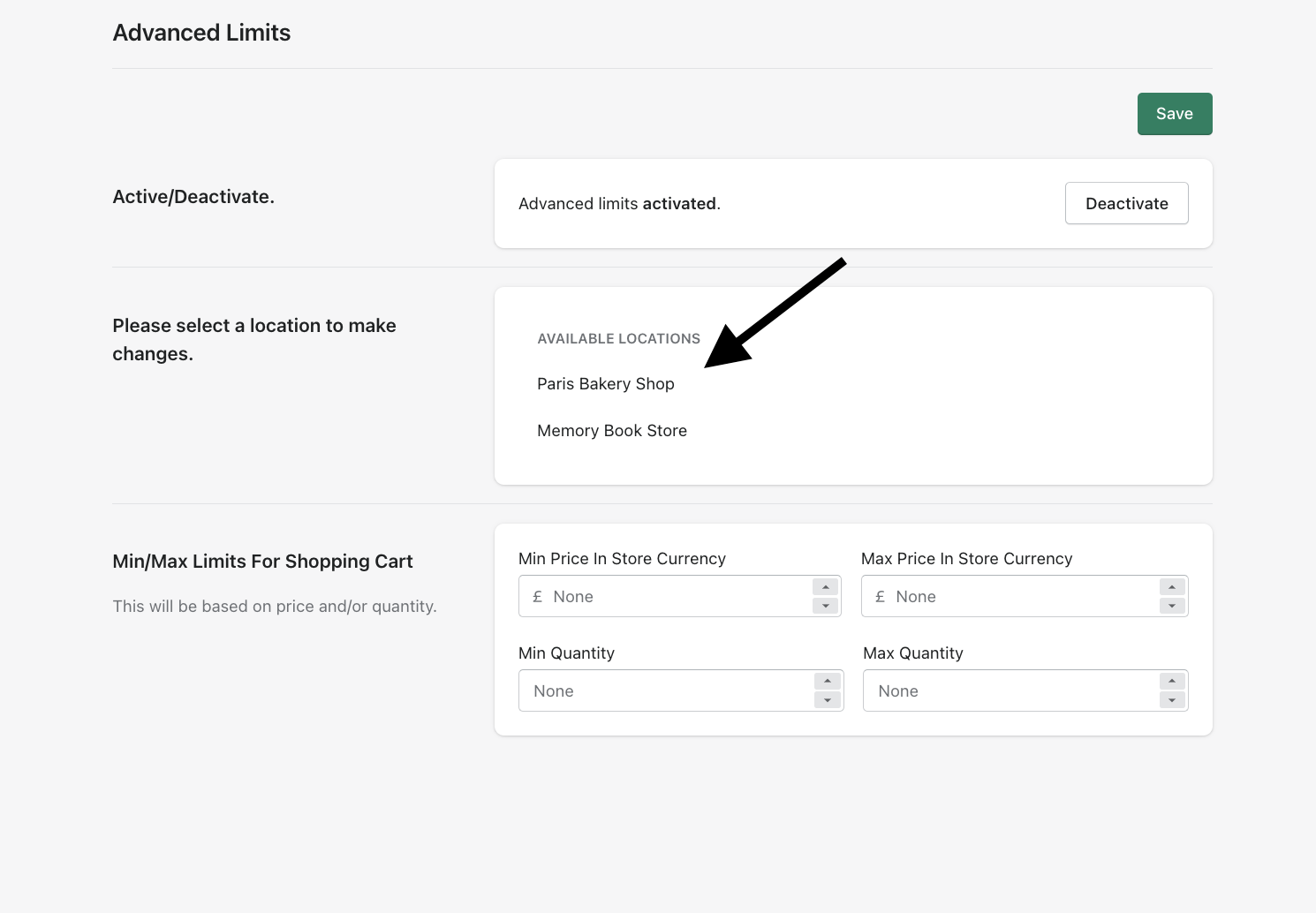
On page below, you can limit amount for any product from your inventory. Also, be able to set preparation time for minutes/hours/days. More, disable products for pickup, delivery, shipping.